
Here are the instructions for creating the disco ball in Photoshop or you can use my Disco Ball action.
1. Open up a new canvas, 1200 x 1200.
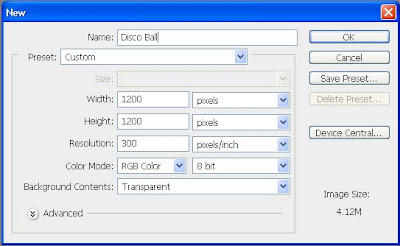
2. Go to the elliptical marquee tool.
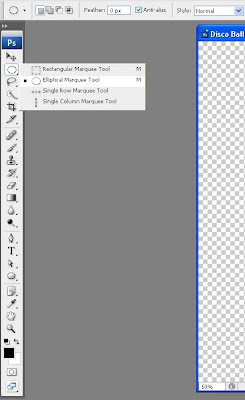
3. Click on the upper left hand corner of the canvas (0,0) and draw out a circle to lower right hand corner of the canvas (1200,1200).
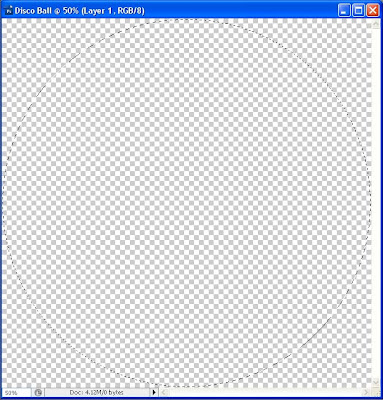
4. Fill (Shift + F5) the layer with your choice of color. I used white.
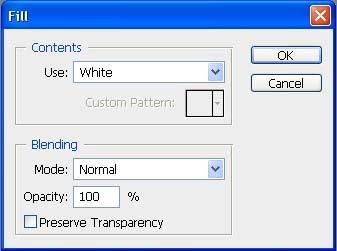
5. Filter > Render > Difference Clouds.
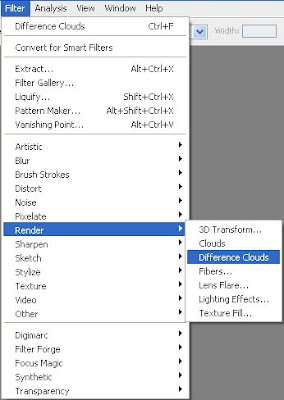
6. Use the Lens Flair filter (Filter > Render > Lens Flair) with the 105mm Prime lens type. The cross-hairs marking the flair center should be in the upper left of the sphere.
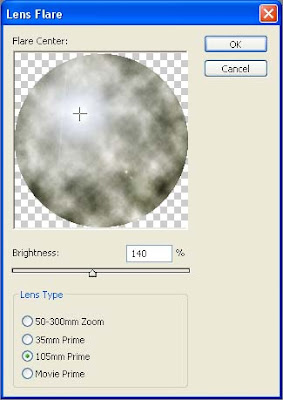
7. Use the Mosaic filter (Filter > Pixelate > Mosaic) with a cell size of 45 to create the squares.
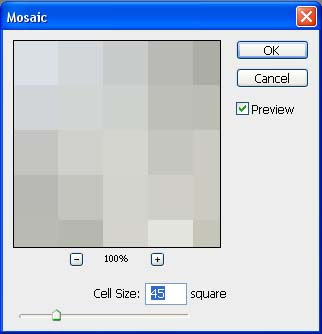
8. Now use the Spherize filter (Filter > Distort > Spherize) to make the circle look like a globe.
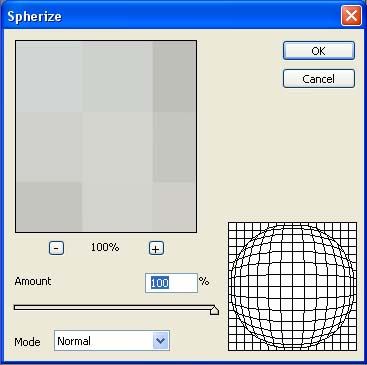
The disco ball is now complete.

awesome! Thank you!!
ReplyDelete