Donations Welcome
I am currently saving toward a new version of Paint Shop Pro. If you wish to help me out, then please donate.
Larger versions of images can be seen by clicking on the image. Also, thank you for your kind and encouraging comments. I love reading the comments. If you use my any of freebies, I would be overjoyed with a comment containing a link to your item. I love seeing any of my freebies in use.
Saturday, May 15, 2010
Embossed Paper
A member of my tutorial group asked whether or not the embossed paper tutorial for PSE could be used with Paint Shop Pro. PSP does not have an equivalent to the Texturizer effect. The closest would be the Texture effect, but this creates softer bevels when used for embossing. This tutorial covers a slightly different technique for taking an existing image and use it to emboss a paper.
1. Open up your paper. I'm using one of the papers from my unryu paper pack.
2. Open up your pattern. I'm using a Chinese stencil design from Dover. (Optional) If your pattern has transparent sections, then flatten the image.
3. Convert the pattern to greyscale.
4. Copy the pattern and paste it as a new layer over your paper (Ctrl + L).
5. Apply the emboss effect to the pattern layer (Effects > Texture Effects > Emboss).
6. Change the blend mode of the pattern layer to overlay.
7. Here is the embossed paper. The contrast of the pattern may be too slight.
The contrast can be improved by either increasing the contrast, for example by increasing the contrast by 50.
Or, the pattern layer can be duplicated several times. Here is the paper after the pattern layer has been duplicated 3 times.
Subscribe to:
Post Comments (Atom)



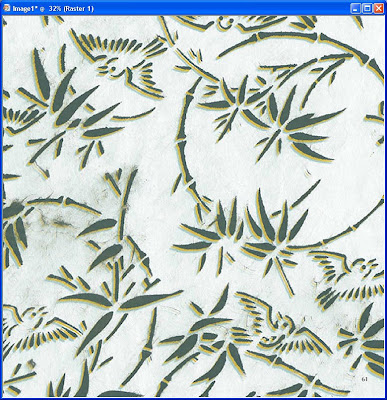








Just a quick note to let you know that a link to this post will be placed on CraftCrave today [15 May 02:00pm GMT]. Thanks, Maria
ReplyDeleteWhat beautiful paper!! It is so delicate and gorgeous. Thank you, was wondering how to make some great papers and here is one of the most beautiful papers I have seen in a long time. Just Fabulous!!!
ReplyDelete