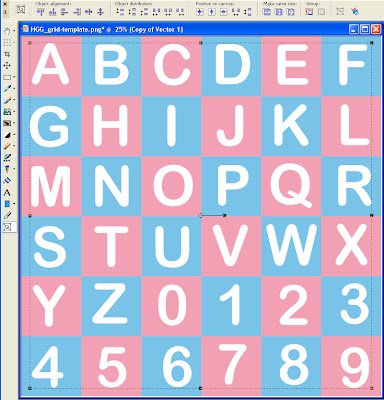Donations Welcome
I am currently saving toward a new version of Paint Shop Pro. If you wish to help me out, then please donate.
Larger versions of images can be seen by clicking on the image. Also, thank you for your kind and encouraging comments. I love reading the comments. If you use my any of freebies, I would be overjoyed with a comment containing a link to your item. I love seeing any of my freebies in use.
Showing posts with label template. Show all posts
Showing posts with label template. Show all posts
Wednesday, October 6, 2010
Awareness Ribbon
A member of my tutorial group asked for an awareness ribbon tutorial. This tutorial will show you how to make an awareness ribbon using the vector tools in Paint Shop Pro. The final ribbon can easily be re-colored. However, the example is pink because October is Breast Cancer Awareness Month and I'm writing this in October.
1. Open up a new canvas. Make it rectangular in shape. Mine is 1400 high by 800 wide.
2. Use the Preset Shape Tool to draw a Rectangle. Right-click and select Convert to Path.
3. Select the Object Selection Tool (or Pick Tool). Press the Shift key. When the Shift key is depressed and the mouse is over the object, the shear image (a parallelogram will be visible). While holding down the Shift key, slide the middle of the bottom of the rectangle to the right. Continue to hold down the Shift key and slide the middle of the top of the rectangle to the left. Now you should have a parallelogram.
4. Select the Pen Tool. Choose the node on the top left of the parallelogram. Slide the node down and to the left.
5. Slide the top right node up and to the left.
6. Move the bottom right node up.
7. Move the bottom left node to the right.
8. Select the bottom right node. Change the Node Type to Curve Before. Drag the handle slightly to the left to curve the ribbon toward the center.
9. Select the top right node. Change the Node Type to Curve After. Drag the handle slightly to the left.
10. Select the top left node. Change the Node Type to Curve Before. Drag the handle slightly to the left to curve the ribbon outward. Change the Node Type to Curve After and Smooth. This eliminates the possibility of an ugly bump.
11. Select the bottom left node. Change the Node type to Curve After. Drag the handle slightly to the left.
12. Duplicate the layer (Layers > Duplicate) and mirror the image (Ctrl + M). This creates the two overlapping pieces of the ribbon.
9. Create a new vector layer (Layers > New Vector Layer).
10. Select None (Ctrl + D).
11. Use the rectangle preset shape and draw out a rectangle across the tops of the two long ribbons.
12. Right-click and select Convert to Path.
13. Select the top left node and change the node type to Curve After by right-clicking the node, then choosing Node Type from the menu. Pull the handle up to create an upwards curve.
14. Repeat for the top right node except change the node type to Curve Before.
15. Select the bottom right node and change the node type to Curve After. Pull the handle up to create an upwards curve.
16. Repeat for the bottom left node except change the node type to Curve Before.
17. Move the current layer under the two ribbon layers.
The basic ribbon shape is now complete. You can provide shading to make the ribbon look more three-dimensional. I used a pink gradient to give my ribbon more depth.
Here is my gradient and how I applied the gradient to the layers.
Foreground Color = Dark Pink
Background Color = Light Pink
Layer - Copy of Vector 1 = Foreground - Background Gradient
Layer - Vector 1 = Foreground - Background Gradient Inverted (meaning with Invert box checked)
Layer - Vector 2 = Foreground - Background Gradient
I am making my final ribbon available as a grayscale image. It is still in vector format, so that the colors can easily be changed. It is in PSPimage format. I am trying out SkyDrive for this download just to see how it works. Like it? Hate it? Let me know what you think.
Saturday, August 14, 2010
Train Template
I made this train template a few months back and I thought that other people could use it for making blog train tags. I'm providing in vector format as a PSPImage file. I have also converted to to layered PSD format. Both file formats are provided in the zip file.
Friday, December 25, 2009
Grinch-y Template
I hope that everyone is having a good holiday. There is some last minute wrapping going on in my household.
Here is the template for Grinch-y. It is two layers. One has the letters and the other has the cutouts. Add a paper or style of your choice. The file is in PSD format.
Here is the template for Grinch-y. It is two layers. One has the letters and the other has the cutouts. Add a paper or style of your choice. The file is in PSD format.
Sunday, October 4, 2009
3D Alphabet
This tutorial will show you how to make a three-dimensional (3D) alphabet.
Supplies:
6x6 Grid Template
1. Open up the 6x6 grid template. It is 3000 x 3000 pixels and will create 36 500x 500 characters so that you can have 26 letters and 10 numbers. You can also make one letter at a time and not use the grid template. I think it is easier and faster to make all the letters at once.
2. Select a nice font. I am using Arial Rounded MT. As this is a copyright-protected font, I am not providing it. With the text tool, write out your letters and numbers as vectors. Try to position each letter in the middle of a grid square. Choose any color you like. I made mine white as I'm going to turn this into a template.
3. Select None (Ctrl + D) when you are finished.
4. Duplicate the vector layer.
5. Go to the layer palette and expand the duplicate vector layer.
6. Hide the original vector layer.
7. Then go to the Object Selection Tool (or the Pick Tool) and select all the letters.
8. By hiding the original vector layer, when you select, you do not select them. Now either right-click on the background color in the materials palette or right-click on your vector selection and choose Properties. Select a darker color than your original.
If you chose the materials palette:
If you chose the vector properties, change the fill color:
9. Unhide the original layer and move the duplicate layer under the original layer.
10. With the duplicate vector layer still selected, use the Object Selection Tool (or Pick Tool) to move the duplicate vector layer to the right side and up. This creates the 3D look. Shift the letters in different directions to create a variety of dimensions.
11. Turn off the grid, save the file or export it using the image slicer. Here are my letters in pink (so that they would be easier to see).
Then I cut the sheet apart with the image slicer ( File > Export > Image Slicer). For a more detailed explanation on the image slicer, see my Graphic Alphabet tutorial.
For those of you who do not wish to do the tutorial, I have provided 4 templates in PNG and PSD format (for Photoshop users) that can be customized. Here is a sample what you can make by combining letters from the different templates.
Friday, September 18, 2009
Umbrella Template
For those Photoshop users who happen to visit my blog, here is the Umbrella script as a PSD template. I finally decided that it was too much trouble to draw it out in Photoshop using the Pen tool and a lot easier to convert the PSP file into a PSD.
Subscribe to:
Posts (Atom)