I like to change the color of parts of my elements, sometimes it is a separate layer and sometimes it is part of an image. So, I don't want to grayscale as that would convert all my layers or the entire image. I also often want to match an element to a kit color, so using multiply or overlay layers doesn't work since I can't get a perfect color match. I'm such a perfectionist that perfect color matching is important to me. So, I use the Colorize Adjustment.
1. Here is a sample image. It is a gem with multiple layers. I'm just going to change the color layer while leaving the other layers alone. So, I select the Color Layer.

2. Go to Colorize (Shift + L). It doesn't really matter which hue is used as long as saturation is 0. This turns the layer gray.

Hue = 165
Saturation = 0

3. Now I can use Manual Color Correction (Adjust > Color Balance > Manual Color Correction in PSP9).

4. Select a grey from the source window in the left. Then right-click on the target window on the lower right to change the final color.

5. If you click on 'Other' when the Recent Colors window is open, then you can use the dropper tool to select a color from any open canvas.

I have made a series of gems in a known color palette to demonstrate. I borrowed the color palette from some suggestions for next month's Scrap Kit Challenge theme.
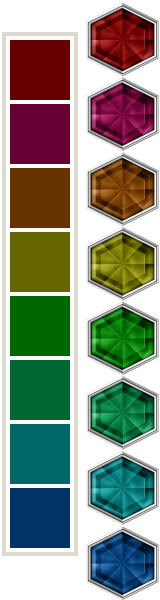 You can download the gems here if you are interested in using them.
You can download the gems here if you are interested in using them.

Thank you so much for this Freebie. I want to let you know that I posted a link to your blog in Creative Busy Hands Scrapbook Freebies Search List, under the Page 1 post on Aug. 18, 2009. Thanks again.
ReplyDeleteThank you! Your blog post will be advertised on the DigiFree Digital Scrapbooking Freebie search engine today (look for timestamp: 18 Aug [LA 07:00pm, NY 09:00pm] - 19 Aug [UK 02:00am, OZ 12:00pm] ).
ReplyDelete