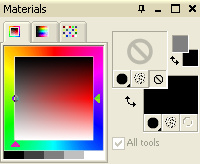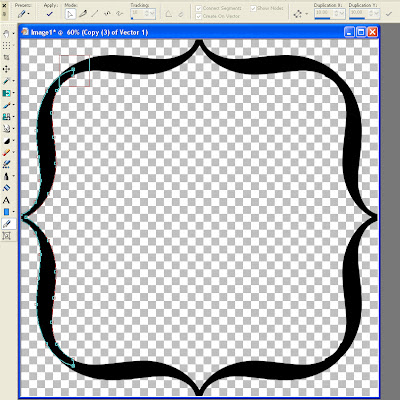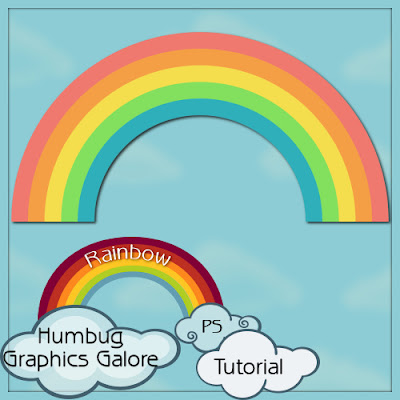Donations Welcome
I am currently saving toward a new version of Paint Shop Pro. If you wish to help me out, then please donate.
Larger versions of images can be seen by clicking on the image. Also, thank you for your kind and encouraging comments. I love reading the comments. If you use my any of freebies, I would be overjoyed with a comment containing a link to your item. I love seeing any of my freebies in use.
Saturday, March 5, 2011
Bracket Mat
Since I wrote the tutorial on the bracket frame, I thought I would take it one step further and show how to make a mat or journalling tag from the existing frame shape.
Complete steps 1-19 of the bracket frame tutorial. If people feel it is necessary, I can copy and paste those steps into this tutorial. Leave a comment if you want me to do this.
20. Select the Magic Wand Tool.
Mode = Add
Match Mode = Opacity
Tolerance = 10
Sample Merged = Checked
Contiguous = Unchecked
Feather = 0
Anti-alias = Unchecked
21. Select the empty center of the frame with the Magic Wand.
22. Choose 'Remove Specks and Holes' in the Selections Menu (Selections > Modify > Remove Specks and Holes) to remove the few gaps between the section chosen with the magic wand and the original selection.
Remove Specks and Holes = Checked
Square area smaller than = 50 x 1 pixels
23. Choose 'Recover Anti-alias' in the Selections Menu (Selections > Modify > Recover Anti-alias) to re-create the smooth edges that disappeared when specks and holes were removed.
Sample merged = Checked
Result on New Layer = Unchecked
Anti-alias = Inside
24. Select the Fill Bucket and fill the selection with the color, gradient or pattern of your choice.
25. Now, you can hide the original vector layer and the bracket mat is complete. Or, add some lines and it can be used for journalling.
Bracket Frame
A very kind person donated generously to my blog and has asked for some tutorials on scrapbooking elements. So, please bear with me as I try to figure out if I have interpreted the requests correctly. This tutorial will show you how to make a bracket frame in Paint Shop Pro.
1. Open up a new canvas with a vector layer. Mine is 1200 x 1200 pixels.
2. Select a font. For this tutorial, I chose to use Times New Roman because it comes with almost every computer as is a standard font. Make sure that Create As Vector is selected.
3. Make sure that the foreground color is set to transparent and the background color is set to a color. I chose black because it is easiest to see and the color of the font does not matter.
4. Type the Curly bracket ( { ) character. Then click 'Apply'.
5. Drag the text to your desired size by clicking on the red rectangle and then dragging.
6. Duplicate the layer (Layers > Duplicate). Mirror the new layer (Ctrl + M).
7. Duplicate the new layer (Layers > Duplicate).
8. Rotate the new layer 90 degrees to the right ( Image > Rotate > Free Rotate).
Direction = 90
Degrees = 90
All layers = Unchecked
Rotate single layer around canvas center = Checked
9. Duplicate the new layer (Layers > Duplicate). Flip the layer (Ctrl + I).
10. Optional. If the ends of the bracket don't line up to make a smooth frame, then you can adjust them by either pulling on the red rectangle or using the pen tool (or Pick Tool).
11. Optional. To use the pen tool, right-click and select 'Convert to Path'. This should convert all four text shapes into vector paths.
12. Optional. Select the pen tool (or Pick Tool) and click on one bracket.
13. Optional. Click near the nodes (squares) that need to be adjust then drag to make a box that covers all the nodes that need to moved.
14. Optional. The select nodes should be solid and will have a rotation handle attached to them. Move the nodes to the desired location.
15. Optional. Repeat steps 11-14 for all nodes that need to be moved.
16. Optional. To make future steps easier, you can merge the vector layers using Merge Down (Layers > Merge > Merge Down). Start with the top layer and do this three times to make a single vector layer.
17. Ctrl + A to Select All.
18. Ctrl + Shift + B or Selections > Selection From Vector Object.
19. Create a new raster layer (Layers > New Raster Layer).
20. Select the Fill Bucket and fill the selection with the color, gradient or pattern of your choice.
21. Now, you can hide the original vector layer and the bracket frame is complete.
Wednesday, March 2, 2011
Waterdrops Scatter
This tutorial will show you how to make a scatter that looks like water drops (or rain drops for SNL participants) in Photoshop.
1. Open up a new canvas that is 3600 pixels wide and 600 pixels high.
2. Select the Hard Round brush. This brush is usually available as the Hard Round 19 and is a Photoshop Default brush.
Diameter = 150px
Angle = 0
Roundness = 80%
Spacing = Checked
Spacing = 140%
Smoothing = Checked
I'm not very artistic, so I am unable to paint a pretty random scatter across the canvas. Therefore, I set up the brush to do the scattering for me.
Shape Dynamics
Size Jitter = 56%
Control = Pen Pressure
Minimum Diameter = 0%
Angle Jitter = 35%
Roundness Jitter = 35%
Minimum Roundness = 25%
Scattering
Both Axes = Checked
Scatter = 200%
Count = 1
3. Click once on the right side of the canvas. Press down the Shift key and hold it. Click once on the left side of the canvas. The color doesn't matter because the fill opacity will be set to 0% later.
4. Optional. If you want to make the water drops more irregular, apply a deformation. I chose the Wave deformation (Filter > Distort > Wave).
Number of Generators = 2
Wavelength Min = 25
Wavelength Max = 50
Amplitude Min = 25
Amplitude Max = 50
Scale Horiz = 5
Scale Vert = 7
Type = Sine
Undefined Areas = Repeat Edge Pixels
5. Go to Layer Styles (Layer > Layer Style > Blending Options) and change the fill opacity to 0%.
6. Apply a Drop Shadow.
Blend Mode = Multiply
Opacity = 14
Angle = 90
Use Global Light = Checked
Distance = 15
Spread = 4
Size = 15
Contour = Cone
Anti-aliased = Checked
Noise = 0
Layer Knocks Out Drop Shadow = Checked
7. Apply an Inner Shadow.
Blend Mode = Multiply
Color = #000000
Opacity = 15
Angle = 90
Use Global Light = Checked
Distance = 15
Choke = 0
Size = 15
Contour = Linear
Anti-aliased = Unchecked
Noise = 0
8. Apply an Inner Glow.
Blend Mode = Multiply
Opacity = 23
Noise = 0
Color = #000000
Technique = Softer
Source = Edge
Choke = 0
Size = 15
Contour = Linear
Anti-aliased = Checked
Noise = 0
9. Apply a Bevel to give the drops a glassy look.
Style = Inner Bevel
Technique = Smooth
Depth = 70
Direction = Up
Size = 50
Soften = 0
Angle = 90
Use Global Light = Checked
Altitude = 70
Gloss Contour = Linear
Anti-aliased = Unchecked
Highlight Mode = Normal
Highlight Color = #FFFFFF
Highlight Opacity = 80
Shadow Mode = Lighten
Shadow Color = #FFFFFF
Shadow Opacity = 90
The scatter is now complete. NOTE: I added a layer in gray below the waterdrops layer to make it easier to see the droplets.
Tuesday, March 1, 2011
Raindrops Scatter
Scatters (a sprinkling of an element across a page) are a very popular element at DSP. This tutorial shows you how to make a raindrop scatter in Paint Shop Pro. This tutorial uses the Water Drops effect from the Eye Candy 5: Nature plug-in. However, Water Drops is available in Eye Candy 3, so I am providing a link to a free download for that version.
Supplies:
Eye Candy 3 (free)
1. Open up a new canvas that is 3600 pixels wide and 600 pixels high.
2. Choose the Freehand Selection Tool.
3. Use the Freehand Selection Tool draw a wiggly selection across the canvas.
4. Open up the Water Drops effect from Eye Candy 5: Nature (or Eye Candy 3, if you are using the free download).
Drop Size = 100.00
Coverage = 50
Clumping = 50
Focus = 94
Refraction =71
Opacity = 10
Tinting = 31
Liquid Color = #E8EEF3
Lighting Direction = 78
Lighting Inclination = 50
Highlight Brightness = 86
Highlight Size = 62
Highlight Color = #FFFFFF
5. Ctrl + D to Select None.
6. Apply the Wave deformation effect ( Effects > Distortion Effects > Wave) to make the drops less linear.
Horizontal displacement
Amplitude = 1
Wavelength = 60
Vertical displacement
Amplitude = 2
Wavelength = 60
Edge mode = Transparent
The scatter is now complete. NOTE: In order to see the raindrops better, I have created a gray layer under my working layer.
Wednesday, February 23, 2011
Rainbow in Photoshop
This tutorial will show you how to make a simple rainbow in Photoshop.
1. Open up a new canvas of equal width and height. Mine is 1200 x 1200 pixels.
2. Select the Rectangle Tool. Set the color to be the one for the first band in the rainbow. Then, click on the rectangle next to the Preset Shape to access the Options menu. Set the Options to Fixed Size and make the width the same as your canvas and your height to 100 pixels.
Fixed Size = Check
Width = 1200 px
Height= 100 px
3. Click the canvas to create the rectangle then switch to the Mover tool.
4. Use the Mover tool to move the rectangle so that it is even with both the left and right sides of the canvas and there is a space between the rectangle and the bottom of the canvas.
5. Right-click on this shape layer in the layer palette and select 'Duplicate Layer' from the menu.
6. Optional. Change the name of the new layer to something more informative than 'Shape 1 copy'. I named mine Shape 2.
7. Click the Color Fill on the new shape layer. Select the color for the second band in the rainbow.
8. Use the mover tool to move the new band to above the previous band.
9. Repeat steps 5-8 until your desired number of rainbow bands. I repeated 3 more times for a total of 5 bands. Here is my final canvas and layer palette.
10. Optional. If you want to use papers instead of flat colors, then clip the papers to the shapes.
11. Right-click on the layers palette and select 'Merge Visible' to reduce all the vector shape layers to a single raster layer.
12. Select the Polar Coordinates filter (Filter > Distort > Polar Coordinates) and select 'Rectangular to Polar'.
12. Select the crop tool and crop the canvas so that only the top half remains. If you have chosen to use a paper and the paper is not seamless, you may wish to first flip the canvas (Edit > Transform > Flip Vertical) before cropping so that there isn't a seam down the center of your rainbow.
The rainbow is now complete.
Subscribe to:
Posts (Atom)