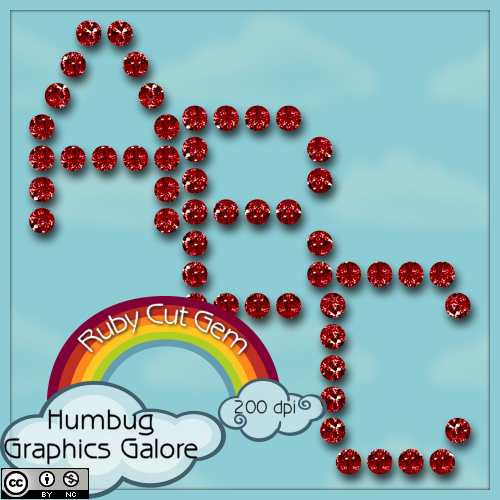Donations Welcome
I am currently saving toward a new version of Paint Shop Pro. If you wish to help me out, then please donate.
Larger versions of images can be seen by clicking on the image. Also, thank you for your kind and encouraging comments. I love reading the comments. If you use my any of freebies, I would be overjoyed with a comment containing a link to your item. I love seeing any of my freebies in use.
Wednesday, February 22, 2012
Monday, February 20, 2012
Black Diamond
This is just for fun because I don't think you can actually buy black diamonds anywhere. I used to think that synthetic diamonds were cubic zirconia, but Wikipedia claims that we can now artificially make gemstone quality diamonds. So, I guess it might be possible to make a synthetic black diamond.
Saturday, February 18, 2012
Friday, February 17, 2012
Ruby Cut Gem
Most real rubies that I see are much more pink, but when I think of ruby, I like a deep rich red, so this is sort of a fantasy ruby alpha.
Thursday, February 16, 2012
Apatite Cut Gem
I am sick with the disease that will not go away.
Wikipedia says:
Apatite is infrequently used as a gemstone. Transparent stones of clean color have been faceted, and chatoyant specimens have been cabochon cut. Chatoyant stones are known as cat's-eye apatite, transparent green stones are known as asparagus stone, and blue stones have been called moroxite.
I don't know that I have ever seen apatite as a gemstone, but I was Googling for a cut stone that would match this color.
Monday, February 13, 2012
Sunday, February 12, 2012
Tanzanite Cut Gem
I've always wanted tanzanite jewelry, but I read that it is worse than blood diamonds. At least nobody died for these.
Wednesday, February 8, 2012
Bracket Frame Sample
An anonymous person left a comment that he/she/it wanted the bracket frame sample that I made for my bracket frame tutorial. So, here it is.
You will need to click on the image to go to the largest size. Then right-click to save it.
You will need to click on the image to go to the largest size. Then right-click to save it.
Friday, February 3, 2012
Sapphire Cut Gem
This series isn't being posted in any particular order, but I do happen to like Sapphire a lot.
Thursday, February 2, 2012
Bent Photo Frame
This tutorial will show you how to make a bent photo frame in Photoshop. At the end of the tutorial, you will have a template to which you can clip a photo.
1. Open a new canvas the size of the photo you want to frame. I am going to make mine a 4 x 6 because that fits well on a scrapbook page.
2. Fill the layer with 50% grey (Shift + F5 or Edit > Fill).
3. Increase the size of the canvas so that there will be room for the shadow.
5. Add a drop shadow to the layer.
Blend Mode = Multiply
Opacity = 85%
Distance = 50 px
Spread = 15%
Size = 75 px
6. In the layer palette, right-click on the effect (not the layer) to get a menu where you can create a layer from the drop shadow effect. Select 'Create Layer' from the menu.
7. Optional. You may receive a warning message. If you do, select 'OK'.
8. Now you should have two layers. One is the frame and one is the shadow. Choose the layer with the frame.
9. From the Edit menu, select 'Warp (Edit > Transform > Warp).
10. Click the square on the bottom left and drag it up and to the left.
11. Click the square on the top right and drag it up and to the left.
12. Now any photo you clip to this frame will like it is bending off the page. It is complete if you don't want a border around the photo.
13. Optional. To add a border to the frame, load the opaque region of the image as a selection (Select > Load Selection).
14. Optional. Contract the selection (Select > Modify > Contract). I made mine 50 pixels but you can make it any size.
15. Optional. Ctrl + Shift + I to invert the selection.
16. Optional. Intersect the transparent region of the layer with the current selection (Select > Load Selection). Go to Load Selection but choose 'Intersect with Selection' as the Operation.
16. Optional. Ctrl + J to create a new layer via copy. The template now has all the necessary layers.
17. Optional. Afterwards, you may wish to fill your selection with a different color so that you can see the frame better. I did this by loading the selection as in Step 13. Then I filled with a color as in Step 2.
I have made the frame template that I generated from this tutorial available. I hope people can use it.
Subscribe to:
Posts (Atom)