
Donations Welcome
I am currently saving toward a new version of Paint Shop Pro. If you wish to help me out, then please donate.
Larger versions of images can be seen by clicking on the image. Also, thank you for your kind and encouraging comments. I love reading the comments. If you use my any of freebies, I would be overjoyed with a comment containing a link to your item. I love seeing any of my freebies in use.
Tuesday, September 30, 2008
Monday, September 29, 2008
First Blinkie
Everyone seems to have blinkies, so I made one for myself. I don't have a style yet, so the blinkie is quite generic. Maybe once I develop a style (not likely after 11 years), I'll make myself a new blinkie.
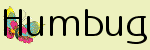
To add the blinkie to your website or blog, copy and paste the following code.
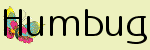
To add the blinkie to your website or blog, copy and paste the following code.
Saturday, September 27, 2008
What is a Blog Train?
In the digital scrap world, a Blog Train is when several designers get together and make a kit based on one color scheme and/or theme. Each designer creates their own choice of elements, papers, quick pages and templates. The only similarities from one designer to the next is the common colors and/or theme so that the kits can be used interchangeably. The pieces of the kit are offered for free at the blogs of the individual designers. Visitors must travel from blog to blog in order to obtain all the pieces of the kit.
How a Blog Train works
The organizer of the train collects the names and blog links of designers wishing to participate and provides any further information or rules for the train. There is a deadline for all designers to sign up for the train and a separate deadline for providing previews of their portion of the kit to the organizer. The train organizer will collect all the links and create a list of all participants. This list will be provided to the designer's prior to the "Departure Date." When the Departure Date arrives, all participating designers post their previews and download links on their own blogs. There is usually a requirement for the designer to post either a list of all the blogs in the train or a home blog ("Station") address where a visitor can return for the rest of the links. On average, designers make download links to the freebies available for 30 days, but the time period can be as short as 7 days. After that it is up to each designer if they want to keep the freebie on their site or start it in a store for a fee. However, the length of time a freebie is available is dependent upon the blog train.
Some blog trains may have design constraints in addition to the theme and color. However, individual portions of the blog train are often unconstrained outside of the color and theme requirements. Individual designers may create their portions as:
Blog Train Parlance
TRAIN STATION: Blog for the train or the blog for the organizer of the train. Contains all information about the blog train and all the links.
CONDUCTOR: Organizer of the blog train.
STOPS: Individual Designers' blogs.
TRAIN: The collective set of blogs.
TRAIN ROUTE AKA THE RIDE: The list of links leading from blog to blog.
CARGO: The free downloads made available at each blog.
JOURNEY: The theme for a particular train
PASSENGER AKA RIDER: Anyone follows the links from blog to blog to download the freebies.
DEPARTURE DATE: The date the train leaves the station and all download links are made available on participating designer's blogs.
How a Blog Train works
The organizer of the train collects the names and blog links of designers wishing to participate and provides any further information or rules for the train. There is a deadline for all designers to sign up for the train and a separate deadline for providing previews of their portion of the kit to the organizer. The train organizer will collect all the links and create a list of all participants. This list will be provided to the designer's prior to the "Departure Date." When the Departure Date arrives, all participating designers post their previews and download links on their own blogs. There is usually a requirement for the designer to post either a list of all the blogs in the train or a home blog ("Station") address where a visitor can return for the rest of the links. On average, designers make download links to the freebies available for 30 days, but the time period can be as short as 7 days. After that it is up to each designer if they want to keep the freebie on their site or start it in a store for a fee. However, the length of time a freebie is available is dependent upon the blog train.
Some blog trains may have design constraints in addition to the theme and color. However, individual portions of the blog train are often unconstrained outside of the color and theme requirements. Individual designers may create their portions as:
- Commercial Use or Personal Use
- A single item or a complete mega kit
- Tagger Size (72 dpi) or Full Size Scrapping Kit (300 dpi)
Blog Train Parlance
TRAIN STATION: Blog for the train or the blog for the organizer of the train. Contains all information about the blog train and all the links.
CONDUCTOR: Organizer of the blog train.
STOPS: Individual Designers' blogs.
TRAIN: The collective set of blogs.
TRAIN ROUTE AKA THE RIDE: The list of links leading from blog to blog.
CARGO: The free downloads made available at each blog.
JOURNEY: The theme for a particular train
PASSENGER AKA RIDER: Anyone follows the links from blog to blog to download the freebies.
DEPARTURE DATE: The date the train leaves the station and all download links are made available on participating designer's blogs.
Friday, September 26, 2008
Terms of Use
I am currently releasing the digital scrap that I make into the internet jungle under Creative Commons Attribution-Noncommercial 3.0 United States License which means that I am allowing free sharing and remixing of my digital scrap. You may copy, distribute, or display my digital scrap. You may use it in tutorials. You may also make any changes to my digital scrap as you see fit. I ask that you give me credit by either mentioning my blog, Humbug Graphics Galore or Spencer Aloysius. However, I ask that you do not create commercial items with my digital scrap unless I make a special exclusion for the specific piece of digital scrap.
I make my digital scrap for entertainment and I share it with the internet at large because it is fun to see my stuff roaming about in various incarnations. I do not insist on attribution, but it is nice and I'm flattered when people mention that I created an item. Because I share my stuff for free and I believe in the "Free Net", I prefer that items created from my scrap remain free. Also, the alpha collecting/tagging world where many alphas are created with graphics originally made by others, I ask that my alphas not be used for commercial purposes because this would be breaking the copyright of the original artist. That is also why I do not share my graphic alphas on this blog because then it wouldn't be personal use. However, I can see that in the digital scrap world, the idea of commerical use is very important since so many people run little shops where they sell their scrap. For that reason, on occasion, I will designate a particular item commercial use ok.
However, unlike the majority of digi-scrappers, I do not intend to ever produce digital scrap as anything other than hobby. I do not intend to re-coup my personal monetary losses through sales of my work. Therefore, all items offered on the Humbug Graphics Galore blog will be free. If you wish to contact me about my terms of use, you will find my email at the bottom of my entry about the pixel pusher.
I make my digital scrap for entertainment and I share it with the internet at large because it is fun to see my stuff roaming about in various incarnations. I do not insist on attribution, but it is nice and I'm flattered when people mention that I created an item. Because I share my stuff for free and I believe in the "Free Net", I prefer that items created from my scrap remain free. Also, the alpha collecting/tagging world where many alphas are created with graphics originally made by others, I ask that my alphas not be used for commercial purposes because this would be breaking the copyright of the original artist. That is also why I do not share my graphic alphas on this blog because then it wouldn't be personal use. However, I can see that in the digital scrap world, the idea of commerical use is very important since so many people run little shops where they sell their scrap. For that reason, on occasion, I will designate a particular item commercial use ok.
However, unlike the majority of digi-scrappers, I do not intend to ever produce digital scrap as anything other than hobby. I do not intend to re-coup my personal monetary losses through sales of my work. Therefore, all items offered on the Humbug Graphics Galore blog will be free. If you wish to contact me about my terms of use, you will find my email at the bottom of my entry about the pixel pusher.
To Make a Kit
I acquired these tips from a discussion at the Digital Scrapbook Place on what items constitute a kit. As I have been having a lot of trouble accessing the DSP website lately, I am going to post this information here for myself so that I can reach it when I cannot reach DSP.
Create a kit consisting of approximately 12 items where 3-5 pieces are papers and the rest are elements.
To Make a Kit
Create a kit consisting of approximately 12 items where 3-5 pieces are papers and the rest are elements.
To Make a Kit
- Papers
- Grounding elements - mats, horizontal strips
- Fasteners/Attachments - staples, brads, pins, buttons, rings, hooks, paperclips, binder clips
- Frame - 3D realistic, stamped
- Clusterable elements - At least 3 at different heights - flowers, bows, small elements, buttons
- Trims - ribbons, string, chain, rope
- Journaling element - tags, strips, paper - versatile for use with or without journaling, small items for dates
- Wordart, alphas
- Graphic/blending elements - overlays, stamps, borders
- Something unique based on the kit's theme.
Element Sizes
This table provides guidelines for minimum element sizes for a Full Size (300 dpi) Scrap Kit. The Scrap Kit Challenge element size chart provides pixel sizes for 200dpi elements and I needed 300 dpi. Thus, I created this table based on that chart.
| Element | Minimum Sizes (in pixels) for Full Size Kit |
|---|---|
| Alpha | 300 x 300, 1" per letter |
| Banner | 600 x 3600 x , 2" x 12" |
| Beads | 300 x 300, 1" |
| Binder Clips | 450 x 600, 1 1/2" x 2" |
| Borders | 300 x 3600, 1" x 12" |
| Bottle Caps | 300 x 300, 1" |
| Bow | 150 - 1200, 0.5" - 4" |
| Brads | 75 - 225, 0.25" - 0.75" |
| Buckle | 450, 1.5" |
| Button | 525, 1.75" |
| Charms | 525, 1.75" |
| Corners | 225, .75" |
| Eyelets | 75 - 225, 0.25" - 0.75" |
| Fiber | 3600 or 5100, 12" or 17" |
| Filmstrip (single frame) | 414 (high) x 450 (wide) frame with 282 (high) x 426 (wide) opening and 8 perforations, 35mm (1.38") x 38mm frame with 24mm × 36mm opening |
| Flower | 600 - 900, 2" - 3" |
| Frame Openings | 900 x 1500 - 1200 x 1800 - 1500 x 2100 - 2400 x 3000, 3" x 5" - 4" x 6" - 5" x 7" - 8" x 10" |
| Frames | 75, 0.25" thick |
| Hinges | 600 x 900, 2" x 3" |
| Journal Blocks | 900, 3" |
| Lace | 3600 or 5100, 12" or 17" |
| Name Plate | 300 x 900, 1" x 3" |
| Needle | 75 x 900, 0.25" x 3" |
| Paper | 3600 x 3600, 12" x 12" |
| Paperclip | 75 x 375, 0.25" x 1.25" |
| Postage Stamp | 263 x 300, 7/8" x 1" (US Forever Stamp) |
| Prong | 225 x 375 x 225, 0.75" x 1.25" |
| Ric Rac | 3600 or 5100, 12" or 17" |
| Ribbon | 3600 or 5100, 12" or 17" |
| Safety Pin | 75 x 375, 0.25" x 1.25" |
| Slide Mounts | 600 x 600, 1" x 1.5", 24mm x 36mm |
| Staples | 150, 0.5" |
| Stickpin | 75 x 1275, 0.25" x 4.25" |
| Stitching | 3600 or 5100, 12" or 17" |
| Tag | 300 - 1200, 1" - 4" |
| Wax Seal | 600, 2" |
| Word Art | 300, 1" high |
| Zippers | 1800, 6" |
Scrapper's Dictionary
A dictionary of terms commonly encountered in the digital scrapping world. This guide was established for my own personal reference, but others are free to use it.
| Acronym | Abbreviation Expanded | Definition |
|---|---|---|
| AS | Animation Shop | Program used to make animated graphics. |
| BP | Back Pack | A pack of background papers. |
| CC | Creative Commons | Licensing system that provides a flexible range of protections and freedoms for authors, artists, and educators. |
| CT | Creative Team | A group of people who turn scrap made by a designer into other scrap, such as tags or layouts. |
| CS | Creative Suite | aka CS2, CS3, or CS4. These are versions of Photoshop. |
| CU | Commercial Use | Related to whether work can be used for commercial purposes. Sometimes seen as CU Ok. |
| CU4CU | Commercial Use for Commercial Use | Work may be used to create items that can be sold. Subsequent items can also be used for commercial purposes. |
| CU4PU | Commercial Use for Personal Use | Work may be used to create items that can be sold. Subsequent items must be for personal use only. |
| CU Ok | Commercial Use Allowed | Work may be used to create items that can be sold. Subsequent items must be for personal use only. |
| DIP | Digital Image Pro | Program used to make digital scrap. |
| DR | Designer Resource | Work (such as actions, scripts, templates, or overlays) used by designers to create scrap items such as kits, quick pages, or tags. |
| FTU | Free To Use | Item is free for you to use. |
| LO | Layout | A designed scrap page that has pictures and journaling items to showcase an event, theme or kit. |
| PTU | Pay To Use | Work requires money/payment in order for you to acquire and use it. |
| PS | Photoshop | Program used to make digital scrap. |
| PSE | Photoshop Elements | Program used to make digital scrap. |
| PSP | Paint Shop Pro | Program used to make digital scrap. |
| PU | Personal Use | Work may only used for personal, non-commercial purposes. |
| QP | Quick Page aka Plopper | A decorated scrap page with holes/blanks for photographs that only requires pictures to make it complete. An instant page. |
| S4H | Scrap for Hire | Work can be used to make requested scrap items for money. Scrap 4 Hire generally refers to a scrapper creating an item (such as a scrap page) for another person as a service. Generally requires that original work is modified in some manner. Can be synonymous with S4O. |
| S4O | Scrap for Others | Work can be used to make scrap items for other people. Fee for service may not be required. Generally requires that original work is modified in some manner. Can be synonymous with S4H. |
| TOU | Terms of Use | Document that defines how you may use work generated by another designer/creator. |
| Term | Definition |
|---|---|
| Action | A recording of steps to automate image creation. Only for use with Photoshop and Photoshop Elements. |
| Blinkie | A small (usually 50 x 150 pixels) animated digital image used to link to a blog, website or store. |
| Freebie | A free item. |
| Full Size | 300 dpi scrap kit with 3600 x 3600 papers. See Element Size table. |
| Hybrid | Combining digital and tactile (cutter, paper, craft) scrapbooking techniques in a single project. |
| Script | A recording of steps to automate image creation. Only for use with Paint Shop Pro. |
| Tagger-Size | 72 dpi kit with 600 x 600 papers and elements smaller than 300 pixels on a side. |
About the Pixel Pusher
Paint Shop Pro and I have been good friends since version 3.0 when it was still owned by Jasc software and Windows 3.1 was still the operating system of choice if you weren't a diehard DOS user. I believe 3.11 came out in 1995, so I started making graphics sometime before then, but I can no longer remember the exact time. I used 3.11 for a long time before upgrading to 6.02 in 2000 or so. PSP 6.02 is the first program I paid for out of my own pocket. I upgraded to 9.0 in 2004 just after Corel bought Jasc. I am now on 9.01, so you can see that I stay with a version for a long time before upgrading.
I have used Photoshop since 5.0 and I have never liked it as much as Paint Shop Pro. I am currently using Photoshop CS3 when necessary. I am familiar with Illustrator CS and Macromedia Freehand 10. I also use GIMP and ImageMagick.
I started making web graphics for my own web page, then to share with others. At some point I started making graphic alphabets. Then, in 2005, I discovered that there were Yahoo groups where people shared alphabets and I joined a few. Then, I discovered that people wanted me to share the alphabets that I had been making for years and years. So, I did and I have been doing so ever since. I even started my own group so that any willing soul could receive my alphabets as soon as I made them. Crazy, no?
Recently, I started the Humbug Graphics Galore blog because I wanted to explore digital scrap, but as you can see I have been making graphics far longer than digi-scrapping has been around. I make a lot of alphabets because I'm obsessed with them, but hopefully I will make other stuff as well. Everything posted on this blog is either made completely by me or from items which are designated as commercial use ok. Items which are sent via email in the alphabet group may contain graphics created by others.
You may contact me at spencer . aloysius at gmail . com. Please replace spaces and symbols as appropriate.
I have used Photoshop since 5.0 and I have never liked it as much as Paint Shop Pro. I am currently using Photoshop CS3 when necessary. I am familiar with Illustrator CS and Macromedia Freehand 10. I also use GIMP and ImageMagick.
I started making web graphics for my own web page, then to share with others. At some point I started making graphic alphabets. Then, in 2005, I discovered that there were Yahoo groups where people shared alphabets and I joined a few. Then, I discovered that people wanted me to share the alphabets that I had been making for years and years. So, I did and I have been doing so ever since. I even started my own group so that any willing soul could receive my alphabets as soon as I made them. Crazy, no?
Recently, I started the Humbug Graphics Galore blog because I wanted to explore digital scrap, but as you can see I have been making graphics far longer than digi-scrapping has been around. I make a lot of alphabets because I'm obsessed with them, but hopefully I will make other stuff as well. Everything posted on this blog is either made completely by me or from items which are designated as commercial use ok. Items which are sent via email in the alphabet group may contain graphics created by others.
You may contact me at spencer . aloysius at gmail . com. Please replace spaces and symbols as appropriate.
Thursday, September 25, 2008
Soooo Pink

I'm still following tutorials and I found one that made a very neat be-ribboned tag that I immediately wanted to turn into an alpha. I tried a few more tutorials so that there would be some other items besides an alpha. There are three papers, two tiles, three buttons, four paperclips and eight tags. I'm still trying to figure out what size to make my elements. I suspect that the alpha letters may be too small. I still made them two separate files for those people who only want the alpha.
Tuesday, September 23, 2008
100% Boy

Just starting down the road of digital scraphood though I've been making web graphics since 1996 or 1997. I just joined a group to learn more about digital scrapping and thought I would join the multitudes on the internet offering up their goodies for free. This pseudo-kit comes with an five complete alphas and 4 papers. The alphas and papers are separate zip files. Click the links below to get the zips.
Monday, September 8, 2008
From X to X1 - Gradients
Here is a compilation of file name changes from PSP X to X1 for the gradients that come with the program.
All gradients starting at Corel_06_043 and increasing in number are not included in PSP 9, may not be in PSP 10 and are not listed here. Images are courtesy of Deb of DeBee DeZines.
| PSP 9/X | PSP X1/X2 | |
|---|---|---|
| Duotones | ||
| Duotone bright green | Corel_06_003 | |
| Duotone brown | Corel_06_004 | |
| Duotone dark blue | Corel_06_005 | |
| Duotone green | Corel_06_006 | |
| Duotone ivory | Corel_06_007 | |
| Duotone lavender | Corel_06_008 | |
| Duotone light blue | Corel_06_009 | |
| Duotone red | Corel_06_010 | |
| Gradients | ||
| Black-white | Corel_06_001 | |
| Blue neon | Corel_06_002 | |
| Electric blues | Corel_06_024 | |
| Fading background | Corel_06_025 | |
| Fading foreground | Corel_06_026 | |
| Fading spectrum | Corel_06_027 | |
| Fading white | Corel_06_028 | |
| Foreground-background | Corel_06_029 | |
| gray | Corel_06_030 | |
| Green neon | Corel_06_031 | |
| Grey accent | Corel_06_032 | |
| Multi-aqua | Corel_06_033 | |
| Multi-blue | Corel_06_034 | |
| Multi-brown | Corel_06_035 | |
| Multi-red | Corel_06_036 | |
| Multi-yellow | Corel_06_037 | |
| Ocean blues | Corel_06_038 | |
| Rainbow | Corel_06_040 | |
| Rainbow pastel | Corel_06_039 | |
| redeye | Corel_06_042 | |
| Red-orange-yellow | Corel_06_041 | |
| Landscapes | ||
| Landscape desert | Corel_06_011 | |
| Landscape morning | Corel_06_012 | |
| Landscape night | Corel_06_013 | |
| Landscape sunset | Corel_06_014 | |
| Metallic | ||
| Blue metallic | Corel_06_015 | |
| Chrome reflection | Corel_06_016 | |
| Metal brass | Corel_06_017 | |
| Metal chrome | Corel_06_018 | |
| Metal copper | Corel_06_019 | |
| Metal steel | Corel_06_020 | |
| Metallic gold 01 | Corel_06_021 | |
| Metallic gold 01 | Corel_06_022 | |
| Metallic silver | Corel_06_023 | |
All gradients starting at Corel_06_043 and increasing in number are not included in PSP 9, may not be in PSP 10 and are not listed here. Images are courtesy of Deb of DeBee DeZines.
From X to X1 - Preset Shapes
Here is a compilation of file name changes from PSP X to X1 for the preset shapes that come with the program.
All shapes starting at Corel_11_080 and increasing in number are not included in PSP 9, may not be in PSP 10 and are not listed here. Images are courtesy of Deb of DeBee DeZines.
| PSP 9/X | PXP X1/X2 | |
|---|---|---|
| Arrows | ||
| Arrow 1 | Corel_11_001 | |
| Arrow 2 | Corel_11_002 | |
| Arrow 3 | Corel_11_003 | |
| Arrow 4 | Corel_11_004 | |
| Arrow 5 | Corel_11_005 | |
| Arrow 6 | Corel_11_006 | |
| Arrow 7 | Corel_11_007 | |
| Arrow 8 | Corel_11_008 | |
| Arrow 9 | Corel_11_009 | |
| Arrow 10 | Corel_11_010 | |
| Arrow 11 | Corel_11_011 | |
| Arrow 12 | Corel_11_012 | |
| Arrow 13 | Corel_11_013 | |
| Arrow 14 | Corel_11_014 | |
| Arrow 15 | Corel_11_015 | |
| Arrow 16 | Corel_11_016 | |
| Arrow 17 | Corel_11_017 | |
| Arrow 18 | Corel_11_018 | |
| Arrow 19 | Corel_11_019 | |
| Arrow 20 | Corel_11_020 | |
| Arrow 21 | Corel_11_021 | |
| Arrow 22 | Corel_11_022 | |
| Arrow 23 | Corel_11_023 | |
| Arrow 24 | Corel_11_024 | |
| Arrow 25 | Corel_11_025 | |
| Arrow 26 | Corel_11_026 | |
| Arrow 27 | Corel_11_027 | |
| Arrow 28 | Corel_11_028 | |
| Arrow 29 | Corel_11_029 | |
| Arrow 30 | Corel_11_030 | |
| Arrow 31 | Corel_11_031 | |
| Basic Shapes | ||
| Burst | Corel_11_036 | |
| Burst 2 | Corel_11_032 | |
| Burst 3 | Corel_11_033 | |
| Burst 4 | Corel_11_034 | |
| Burst 5 | Corel_11_035 | |
| Flower | Corel_11_044 | |
| Flower 2 | Corel_11_037 | |
| Flower 3 | Corel_11_038 | |
| Flower 4 | Corel_11_039 | |
| Flower 5 | Corel_11_040 | |
| Flower 7 | Corel_11_041 | |
| Flower 8 | Corel_11_042 | |
| Flower 9 | Corel_11_043 | |
| Gear | Corel_11_049 | |
| Gear 2 | Corel_11_045 | |
| Gear 3 | Corel_11_046 | |
| Gear 4 | Corel_11_047 | |
| Gear 5 | Corel_11_048 | |
| Inkblot | Corel_11_050 | |
| Nut | Corel_11_051 | |
| Square-Shaded | Corel_11_052 | |
| Starfish | Corel_11_054 | |
| Star-Military | Corel_11_053 | |
| Sun | Corel_11_057 | |
| Sun 2 | Corel_11_055 | |
| Sun 3 | Corel_11_056 | |
| Wheel | Corel_11_058 | |
| Callouts | ||
| Callout | Not Included | |
| Callout 2 | Corel_11_060 | |
| Callout 3 | Corel_11_061 | |
| Callout 4 | Corel_11_062 | |
| Callout 5 | Corel_11_063 | |
| Callout 6 | Corel_11_064 | |
| Callout 7 | Corel_11_065 | |
| Callout 8 | Corel_11_066 | |
| Callout 9 | Corel_11_067 | |
| Preset Shapes | ||
| Dodecagon | Corel_11_068 | |
| Ellipse | Corel_11_069 | |
| Hexagon | Corel_11_070 | |
| Octagon | Corel_11_071 | |
| Pentagon | Corel_11_072 | |
| Rectangle | Corel_11_073 | |
| Rounded rectangle | Corel_11_074 | |
| Star 1 | Corel_11_075 | |
| Star 2 | Corel_11_076 | |
| Star 3 | Corel_11_077 | |
| Star 4 | Corel_11_078 | |
| Triangle | Corel_11_079 | |
All shapes starting at Corel_11_080 and increasing in number are not included in PSP 9, may not be in PSP 10 and are not listed here. Images are courtesy of Deb of DeBee DeZines.
PSP Keyboard Shortcuts
PSP Keyboard Shortcuts | |
Keyboard Shortcut | Action |
A | Freehand Selection tool ("Lasso") |
B | Paintbrush tool |
D | Deform tool |
E | Erase tool |
F | Fill Flood tool |
G | Zoom (“Magnifying Glass") |
I | Draw tool |
J | Arrow tool |
K | Scratch Remover tool |
M | Magic Wand tool |
N | Clone Brush tool |
Q | Vector Object Selection tool |
R | Crop tool |
S | Selection tool |
U | Airbrush tool |
V | Mover tool |
W | Overview window |
X | Text tool |
Y | Dropper tool |
C | Hide/Restore Color Palette |
H | Hide/Restore Histogram |
L | Hide/Restore Layer Palette |
O | Hide/Restore Tool Options palette |
P | Hide/Restore Tool Palette |
T | Hide/Restore Toolbar |
Tab | Hide/Restore floating palettes |
Del | Clear canvas/layer |
Spacebar | Step through tools |
.(period) | Picture Tube |
,(comma) | Color Replacer |
Shift+A | Full Screen Edit |
Shift+B | Brightness/Contrast |
Shift+C | Start Capture |
Shift+D | Duplicate Window |
Shift+E | Equalize(Histogram function) |
Shift+G | Gamma Correction |
Shift+H | Hue/Saturation/Lightness |
Shift+I | Current Image Information |
Shift+K | Invert Mask |
Shift+L | Colorize |
Shift+M | Highlight/Midtone/Shadow |
Shift+O | Load Palette |
Shift+P | Edit color Palette |
Shift+R | Crop to Selection |
Shift+S | Resize Image |
Shift+T | Stretch (Histogram function) |
Shift+U | Red/Green/Blue |
Shift+V | View Palette Transparency |
Shift+W | New Window |
Shift+Y | Hide All(Mask) |
Shift+Z | Posterize |
Shift+right arrow | Move selection right |
Shift+left arrow | Move selection left |
Shift+up arrow | Move selection up |
Shift+down arrow | Move selection down |
Ctrl+right arrow | Move selection right |
Ctrl+left arrow | Move selection left |
Ctrl+up arrow | Move selection up |
Ctrl+down arrow | Move selection down |
Ctrl+Shift+right arrow | Move selection right 10 pixels |
Ctrl+Shift+left arrow | Move selection left 10 pixels |
Ctrl+Shift+up arrow | Move selection up 10 pixels |
Ctrl+Shift+down arrow | Move selection down 10 pixels |
Ctrl+A | Select All |
Ctrl+B | Browse |
Ctrl+C | Copy |
Ctrl+D | Deselect (Select none) |
Ctrl+E | Paste as New Selection |
Ctrl+F | Float Selection |
Ctrl+G | Paste as New Vector Selection |
Ctrl+H | Feather Selection |
Ctrl+I | Flip Image |
Ctrl+K | Edit Mask |
Ctrl+L | Paste as New Layer |
Ctrl+M | Mirror |
Ctrl+N | New file |
Ctrl+O | Open file |
Ctrl+P | Print |
Ctrl+R | Rotate Image |
Ctrl+S | Save file |
Ctrl+T | Set Transparent Color |
Ctrl+V | Paste as New Image |
Ctrl+W | Fit to Window |
Ctrl+X | Cut |
Ctrl+Y | Repeat |
Ctrl+Z | Undo |
Ctrl+(layer number) | Select as Current Layer |
Ctrl+Alt+G | Toggle Grid |
Ctrl+Alt+N | Normal Viewing |
Ctrl+Alt+R | Toggle Rulers |
Ctrl+Alt+V | View Mask |
Ctrl+Alt+Z | Redo |
Ctrl+F12 | Save Copy As |
Ctrl+Del | Delete file |
Shift+Ctrl+A | Full Screen Preview |
Shift+Ctrl+B | Create Selection from a Vector Object |
Shift+Ctrl+C | Copy Merged Layers |
Shift+Ctrl+E | Paste as Transparent Selection |
Shift+Ctrl+F | Defloat Selection |
Shift+Ctrl+H | Histogram Adjustment |
Shift+Ctrl+I | Invert Selection |
Shift+Ctrl+L | Paste Into Selection |
Shift+Ctrl+M | Hide Selection Marquee |
Shift+Ctrl+P | Promote Selection to Layer |
Shift+Ctrl+S | Create Selection from Mask |
Shift+Ctrl+T | View All Tools and Windows |
Shift+Ctrl+V | Transparent Color (Selection) |
Shift+Ctrl+Z | Command History |
Shift+Ctrl+1 | Decrease Color Depth-2 Colors |
Shift+Ctrl+2 | Decrease Color Depth-16 Colors |
Shift+Ctrl+3 | Decrease Color Depth-256 Colors |
Shift+Ctrl+4 | Decrease Color Depth-32K Colors |
Shift+Ctrl+5 | Decrease Color Depth-64K Colors |
Shift+Ctrl+6 | Decrease Color Depth-X Colors |
Shift+Ctrl+8 | Increase Color Depth-16 Colors |
Shift+Ctrl+9 | Increase Color Depth-256 Colors |
Shift+Ctrl+0 | Increase Color Depth-16.7M Colors |
Shift+Alt+D | Delete Workspace |
Shift+Alt+L | Open Workspace |
Shift+Alt+R | Toggle Ruler |
Shift+Alt+S | Save Workspace |
F5 | Cycle through palette tools |
F9 | Cycle through active image, Tool options window and Histogram window |
F12 | Save As |
Ctrl+F12 | Save Copy As |
Node Edit Keyboard Shortcuts | |
Keyboard Shortcut | Action |
Del | Delete |
F5 | Refresh |
Ctrl+A | Select All |
Ctrl+B | Line Before (Node Type) |
Ctrl+C | Copy |
Ctrl+D | Select None |
Ctrl+E | Toggle between Edit and Drawing modes |
Ctrl+F | Line After (Node Type) |
Ctrl+J | Join selected nodes |
Ctrl+K | Break the curve |
Ctrl+L | Convert to Line (Node Type) |
Ctrl+M | Merge |
Ctrl+Q | Quit Node Edit |
Ctrl+R | Reverse Contour |
Ctrl+S | Symmetric (Node Type) |
Ctrl+T | Smooth/Tangent (Node Type) |
Ctrl+V | Paste |
Ctrl+X | Cusp (Node Type) |
Ctrl+Z | Undo |
Shift+Ctrl+C | Close the curve |
Shift+Ctrl+R | Reverse Path |
Shift+Ctrl+S | Asymmetric (Node Type) |
Ctrl+Alt+Z | Redo |
Ctrl+1 | Curve Before (Node Type) |
Ctrl+2 | Curve After (Node Type) |
Browser Keyboard Shortcuts | |
Keyboard Shortcut | Action |
Ctrl+A | Select All |
Ctrl+B | Go to new folder |
Ctrl+D | Select None |
Ctrl+F | Find file |
Ctrl+M | Move selected image(s) |
Ctrl+P | Print |
Ctrl+R | Rename selected image |
Ctrl+W | Fit window to thumbnails |
Ctrl+Y | Copy selected image(s) |
Ctrl+Del | Delete selected image(s) |
Alt+F3 | Find file |
F3 | Repeat Find |
F5 | Update Thumbnails |
Ctrl+F5 | Refresh Tree |
Shift+Tab | Next pane |
F6 | Next pane |
Shift+F6 | Previous pane |
Shift+I | Image Information |
Alt+Enter | Image Information |
Enter | Open selected image(s) |
Shift+A | Full Screen Edit |
Subscribe to:
Posts (Atom)









