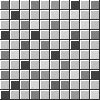This tutorial details how to make a name tag with an animated alpha using Animation Shop. Animation Shop is a program that used to come with Paint Shop Pro. This program is no longer support. I do not know if it works in Windows Vista or Windows 7.
Supplies:
Animation Shop
Animated Tiles Alpha
1. Open up the letters of my Animated Tiles Alpha in Animation Shop. You can do this using File > Open and then selecting the file or dragging the file into the program.
2. Open a new animation (File > New) with a transparent background that will be large enough to hold the entire name tag.
3. Look at the number of frames for the letters in the alpha. There are 10 frames for each letter in this alpha.
4. The new animation starts with one frame, so you need to add 9 more frames (total # of frames in letter -1) to the animation. Go to Animation > Insert Frames > Empty.
5. For 'Number of Frames' enter the number that is the total # of frames in the letter - 1. In this instance, it is 9.
6. Now you have a blank animation with 10 empty frames moving at the speed of one frame per 10th of a second. All the frames should be selected. If not, Ctrl + A to select all the frames.
7. In the edit menu, select 'Propogate Paste'.
8. Go to the first letter of the word. Notice that only the first frame is selected.
9. Ctrl + A to select all the frames.
10. Go to the empty animation and Ctrl + E to paste the letter into the blank animation.
11. Repeat steps 9 and 10 for each additional letter in the tag.
12. Optional. If the canvas is too big, then use the crop tool to remove the extra. Select the crop tool.
13. Optional. Select the part of the image to be kept.
14. Optional. Click the 'Crop' button to finish the crop.
15. Press F12 to save the image. Select a file name and press 'Save'.
16. Make sure the slider is all the way at the top for the best quality image. Click 'Customize'.
17. Choose the settings which will give you the best animation. Here are my settings.
18. Click 'Ok', then 'Next' 3 times, then 'Finish' to complete the process of saving the image.
It was hard to choose an alpha for this tutorial and this alpha may be harder than most to use as each color has a different timing. This is the timing for each of the different colors in this alpha. I have also included a text file with the timing chart in the zip file.
Pink - No delay
Purple - 1/10 sec
Indigo - 2/10 sec
Blue - 3/10 sec
Teal - 4/10 sec
Green - 5/10 sec
Yellow - 6/10 sec
Brown - 7/10 sec
Orange - 8/10 sec
Red - 9/10 sec