2. In Windows XP, the style needs to go into the following directory:
C:\Documents and Settings\All Users\Application Data\Adobe\Photoshop Elements\7.0\Photo Creations\layer styles
The Application Data directory is usually hidden so you will not find it if you cannot see hidden folders. For the purposes of this tutorial, I am using my HGG Glass Leading Styles.
3. To make the style show up as its own entry you must create an XML file for the styles. The XML file needs to be named
4. The inside of the XML file needs one entry for each style in the .asl file. I have two styles in my file, so there are two entries.
5. For the style entry, you need and ID for the style and a name for the style. The ID should not contain spaces. It is located before the equal sign. The name is located after the equal sign. The name may contain spaces and it is what you see when you hover over the style inside PSE..
6. To have the style show up in its own category, you need to have a category ID and category name. The ID should not contain spaces. It is located before the equal sign. The name may contain spaces and it is what you see in the styles dropdown menu inside PSE.
7. To get the styles to show up, the ThumbDatabase.db3 must be deleted prior to starting up PSE. The ThumbDatabase.db3 file is located in:
C:\Documents and Settings\All Users\Application Data\Adobe\Photoshop Elements\7.0
8. Start up PSE. It may take while to rebuild the ThumbDatabase, but eventually, when it finishes, the style will be installed.






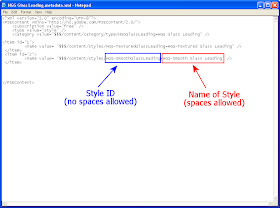



thank you so much, this will come in handy!
ReplyDelete