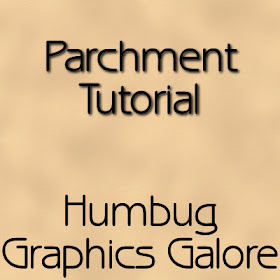
I wanted to see how easy or hard it would be to make a parchment texture in Paint Shop Pro versus Photoshop.
Photoshop comes with a parchment paper action. So, I guess you can say that it is far easier to make a parchment texture in Photoshop than Paint Shop Pro.
1. Open a new canvas. For paper, make it 3600 x 3600 at 300 dpi.
2. Go to the actions tab and select Parchment Paper under Textures. If the textures actions are not loaded, then Load Actions and find Textures.atn. It will be located in the Actions folder inside the Presets folder in your Adobe Photoshop folder. Or, if you can click the Textures button near the bottom of the menu. This will also load the default textures. Do not click it multiple times or the textures will be loaded multiple times.
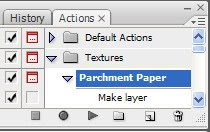
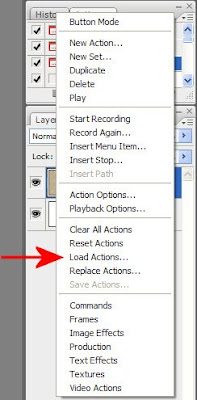
3. Run the action and you have a piece of parchment.
4. Taking apart the action, parchment is quite simple in Photoshop. First, you set your foreground color to R:204 G:191 B:167 and your background color to R:181 G:157 B:115.
5. Next, apply the Clouds effect (Filter > Render > Clouds).
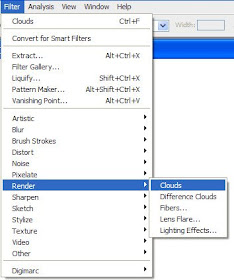
6. Apply Texturizer (Filter > Texture > Texturizer) with the following settings:
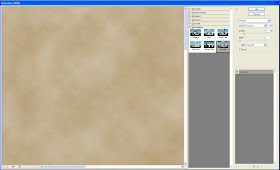
Texture = Canvas
Scaling = 71%
Relief = 1
Light = Top Left

No comments:
Post a Comment