
1. Open a new canvas 1200 x 1200.
2. Use the Rounded Rectangle selection tool and draw out the body of the jar.
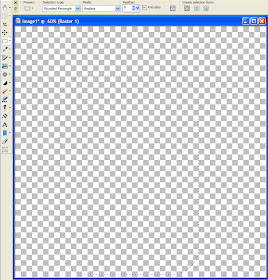
3. Fill the selection with the gray gradient.
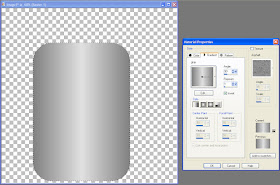 Angle = 90
Angle = 90Repeats = 1
Style = Linear
Invert = Checked
4. Change the opacity of the layer to 20%.
5. Apply the sunburst effect (Effects > Illumination Effects > Sunburst).
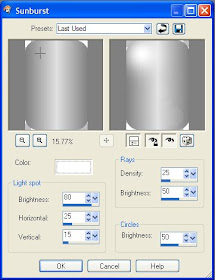 Light spot
Light spotColor = White
Brightness = 80
Horizontal = 25
Vertical = 15
Rays
Density = 50
Brightness = 50
Circles
Brightness = 50
6. Create a new raster layer.
7. Apply the cutout effect to create a shadow along the right edge and bottom of the jar.
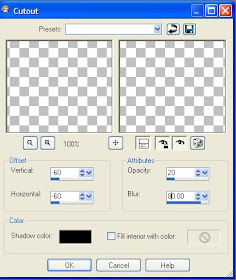 Vertical = -60
Vertical = -60Horizontal = -60
Opacity = 20
Blur = 80.00
Shadow color = Black
8. Create a new raster layer for the neck of the jar. Set the opacity of the layer to 40.
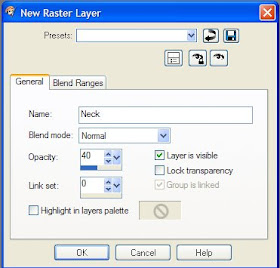
9. Use the Rounded Rectangle selection tool near the top of the jar and draw out a small neck.
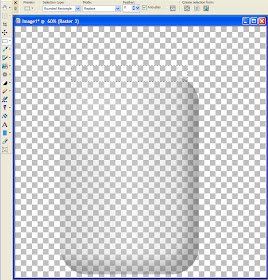
10. Fill with the metallic silver gradient.
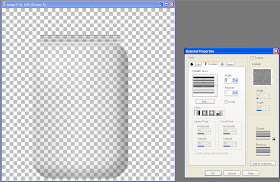 Angle = 0
Angle = 0Repeats = 0
Style = Linear
Invert = Unchecked
11. Create a new raster layer.
12. Apply the cutout effect to create a shadow along the right edge and bottom of the neck.
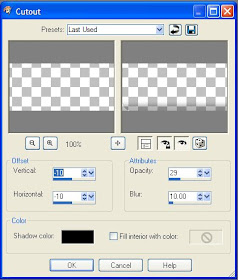
Vertical = -10
Horizontal = -10
Opacity = 29
Blur = 10.00
Shadow color = Black
13. At this point, you can select the jar layer and Ctrl + X to delete the section of the jar under the neck, but I didn't decide until after I was done that I didn't like the bit of neck, so I deleted it at the end.
14. Create a new raster layer for the lid.
15. Using the Rounded Rectangle selection tool, create the lid just above the neck. It should overlap the neck.
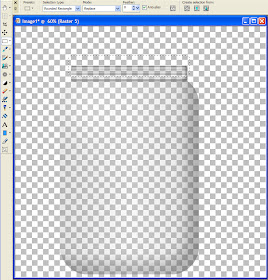
15. Fill with the metallic gold 02 gradient.
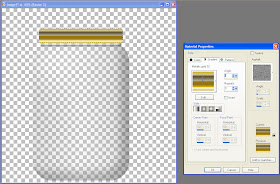 Angle = 0
Angle = 0Repeats = 0
Style = Linear
Invert = Unchecked
16. Select the warp brush and use it to dimple the lid along the right and left edges. Put the warp brush next to the lid, then push in to create the dimple. I put two dimples on each side to create the ridges where the lid would screw into the cap.
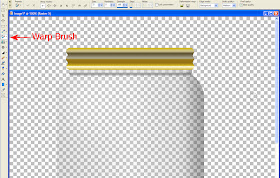
17. Use the magic wand to select the bit of gold at the top of the lid.
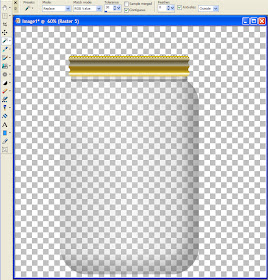
18. Promote the selection to a layer and Ctrl + D to de-select.
19. Use the raster deform tool to stretch the top of the lid.
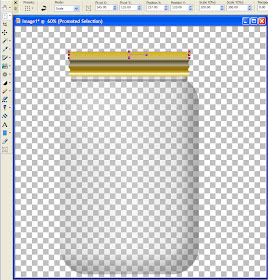
20. Use the rectangle selection to select the bottom part of the stretched lid.
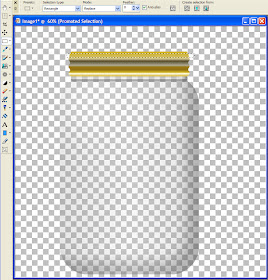
21. Apply the blinds effect to create the corrugated ridge along the rim of the lid.
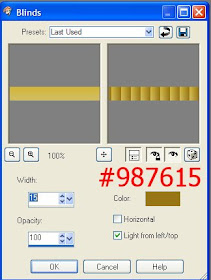
Width = 15
Opacity = 100
Color = #987615
Horizontal = Unchecked
Light from left/top = Checked

Great tut!
ReplyDeleteThe best jar I saw, thank you so much.
ReplyDeleteThanks you a GAZILLION! i have been wanting to know how to make a glass jar forever! Very nice and you are so generous!
ReplyDeletethat is great ...love the jar ...going to make my own enjoying the tuts for scraps
ReplyDeleteNice tut! :) Thank you for sharing your talent.
ReplyDelete