1. After you download my scripts, place the .PspScript file in your Scripts-Restricted folder unless I have a readme.txt file telling you to place it in your Scripts-Trusted folder. By default, all my scripts go into the Scripts-Restricted folder. In addition, it is good practice to always put new scripts in the Scripts-Restricted folder as that is safer. You have two Scripts-Restricted folders one folder is located in your Paint Shop Pro Program Files folder and the other is in your My PSP Files folder.
For PSP9, C:/Program Files/Jasc Software/Paint Shop Pro 9/Scripts-Restricted/
or in My Documents > My PSP Files > Scripts-Restricted
From the Toolbar
2. In Paint Shop Pro, to run my script from the toolbar, select the script from the dropdown menu.

3. Optional. Select your mode. If the button is depressed, it is interactive. If the button is raised, it is silent. Interactive means that you will see all the effects windows and have to press OK to continue.

4. Click the triangle button to run the script.

From the Menu
2. Select Run (found under File > Script > Run).
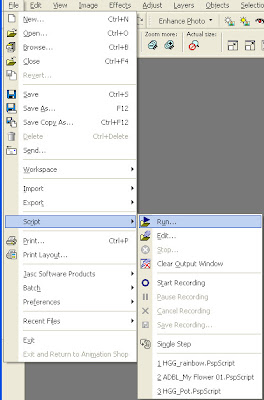
3. This will bring up a window where you can choose the script. Click on the script that you want to run and press OPEN to run the script.

4. Optional. If you want to change the mode, click on the menu at the bottom left of the window and select the mode. Then press Open to run the script.

That is it for using a script.

Thank you!!
ReplyDelete