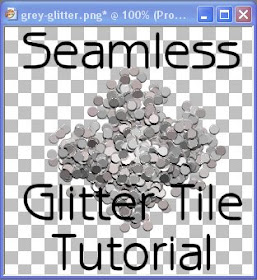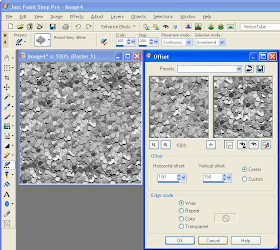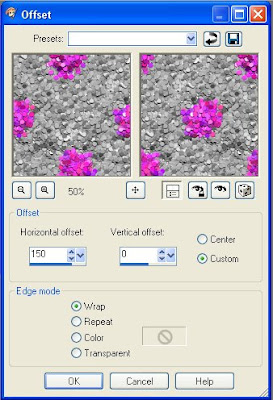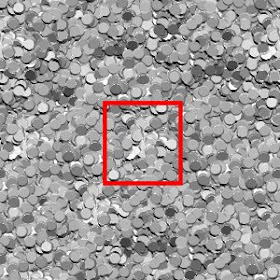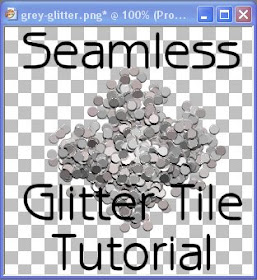
This tutorial was inspired by a discussion on Scrap Stuff with PSP and PS. I learned how to make seamless tiles long before all the different programs and plugins existed for easy tiling. Here is an old-fashioned tutorial for making seamless tile the old-fashioned way. This tutorial uses a glitter picture tube which I have made greyscale so that the end product can be re-colored. The zip contains
two glitter picture tubes, one is a single tube which should work perfectly for this tutorial. The second is a tube with 9 separate images for more random glittering. If you use my picture tube, you will need to put the tube in your Picture Tube directory (usually My Documents > My PSP Files > Picture Tubes.
Supplies Required:
Greyscale Glitter Picture Tubes (or your image of choice)
1. Open up a new image. The image for this tutorial is 300 x 300 at 300 dpi.
2. Select the Round Grey Glitter tube for your picture tube. The settings are:

Scale = 100
Step = 200
Placement Mode = Continuous
Selection Mode = Incremental
3. Paint your image with the glitter tube.
4. When you are done, apply the Offset Effect (Effects > Image Effects > Offset) with the following settings:

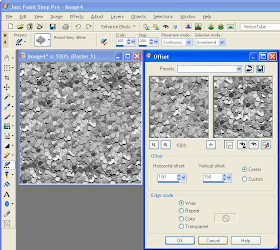
Horizontal offset = 150 (Or 50% the width of your image)
Vertical offset = 150 (Or 50% the height of your image)
Center = checked
Edge Mode = Wrap
NOTE: When you select center, the horizontal and vertical offset numbers will automatically change to be half of your image size.
5. Now the edges of the image are in the middle and you should be able to see the ugly seams which I have outlined in red.

6. Turn on your grid (Ctrl + Alt + G) and make sure your grid is set to 10 by 10 pixels (View > Change Grid, Guide & Snap Properties).

7. I've made my grid yellow so that the contrast between the grid and the grey image is more obvious. With your picture tube, click once about 40 pixels from the center to the right, left, up and down. If you are using a 10 by 10 pixel grid, then this is 4 blocks right, 4 blocks left, 4 blocks up and 4 blocks down. I've circled the location in the image.

You can see that as you click in each location with the picture tube, the seam is disappearing. If you have an image larger than the sample shown in this tutorial, you may have to click on multiple locations along the seam to cover it all up.

First click with glitter tube to the left of the center.

Here is the image after 4 clicks.
8. If you did not glitter over the edges at the top, bottom, left and right of the image, you are now done. If you did, then you can apply the following correction.
a. Apply the offset effect a second time with the horizontal offset at 50% the width of your image and the vertical offset at 0. To show what happens, I have used a pink glitter tube.
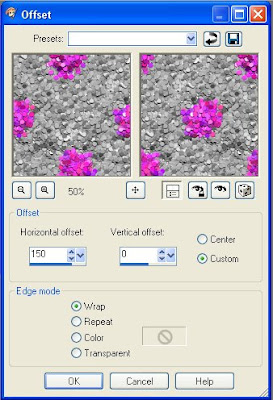
Horizontal = 150 (Or 50% the width of your image)
Vertical = 0
Custom = Checked
Edge Mode = Wrap
b. Check the middle of your image to see if you can see a seam. A seam might be present if any part of the picture tube went off the edge of the image. If you can see a seam in the middle of the image, click once in the center with the picture tube to cover it up.
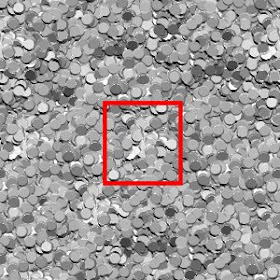
c. Apply the offset effect with the original settings (see step 4).
d. Once again check the middle of your image for a seam. If you see one, click once with the glitter tube to cover it up.
9. Finally, you can adjust the color of the greyscale image with
Manual Color Correction.

I made this one pink so that people can use it for Valentine's Day. Click on the image to
download it.
Anything you make with this tutorial is yours to use as you see fit. The offset effect used in this tutorial is from PSP 9. If you are using an earlier version of PSP, it is possible that the offset effect is a plugin. Thanks to Shawna for finding the location of the offset effect.
Available in
PDF.