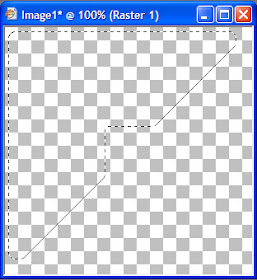Pages
▼
Monday, June 3, 2013
4shared is not customer friendly
Some jackass is once again claiming my stuff as their own and my 4shared has been disabled. There does not appear to be anyway to claim that the jackass is making a false claim. Therefore, after this year, I will be leaving 4shared. I am paid up through the year, but after that, all the download links will be dead.
Monday, February 25, 2013
Vintage Photo Corners
The theme for this month at SNL is 'Photography'. It inspired me to create a tutorial on how to make photo corners in Paint Shop Pro.
1. Open up a new canvas 1 inch by 1 inch (300 x 300 pixels).
2. Select the 'Selection' Tool and set the selection type to 'Square'. Draw a square inside the canvas.
Selection Type = Square
Mode = Replace
Feather = 0
Anti-alias = Checked
3. Change the Mode to Remove or press the 'Ctrl' key and hold it down. Select another square down and to the right of the original square.
The selection should now have a square chunk missing from the lower right hand corner.
4. Choose the Freehand Selection Tool and set the selection type to 'Point to point' and the mode to 'Remove' or press and hold the 'Ctrl' key. Click at the bottom left corner. Click again at the top right corner. Now you should have a line that goes diagonally across the canvas from bottom left to top right. Click in the bottom right, then double-click in the bottom left to close the selection.
Selection Type =Point to point
Mode = Remove
Feather = 0
Smoothing = 0
Anti-alias = Checked
Now the selection should be a triangle with a piece missing from the middle.
5. Expand (Selections > Modify > Expand) the selection 10 pixels.
6. Fill the selection with the color, gradient or pattern of your choice. I chose #B1A34A.
7. Apply an Inner Bevel (Effects > 3D Effects > Inner Bevel) using Bevel 8.
Bevel = 8
Width = 20
Smoothness = 45
Depth = 1-
Ambience = 0
Shininess = 5
Color = #EEECEC
Angle = 230
Intensity = 40
Elevation = 40
9. Contract (Selections > Modify > Contract) the selection 25 pixels.
10. Apply the same inner bevel but flip the angle 180 degrees.
Bevel = 8
Width = 20
Smoothness = 45
Depth = 1-
Ambience = 0
Shininess = 5
Color = #EEECEC
Angle =50
Intensity = 40
Elevation = 40
11. Expand the selection 10 pixels.
12. Apply a Gaussian Blur to hide the edges of the selection.
Radius = 2.00
13. Apply a Drop Shadow to give the corner some depth.
Vertical = 5
Horizontal = 5
Opacity = 80
Blur = 10.00
Color = Black
The photo corner is now complete.
Tuesday, January 29, 2013
Fractal and Kaleidoscope 1
I felt like fractals today. Using the Julia World and Kaleidoscope plugins from Mehdi, I made two papers.
Since I made them, I figured I would share them. They are 3600 x 3600, so you can just use a small fragment. You can get them at 4shared as I haven't decided where I might move to at this time, but I am constantly getting messages about connection problems, how my upload failed and I have to try again. I had to try 64 times to get this file up (at least after I started counting). I do not think I will be staying with 4shared.
Since I made them, I figured I would share them. They are 3600 x 3600, so you can just use a small fragment. You can get them at 4shared as I haven't decided where I might move to at this time, but I am constantly getting messages about connection problems, how my upload failed and I have to try again. I had to try 64 times to get this file up (at least after I started counting). I do not think I will be staying with 4shared.
Sunday, January 20, 2013
Snowflake Lace F - Z
I finally got around to making the rest of the letters (F - Z) for the snowflake lace. I am also really unhappy with how 4shared has changed its web interface and I don't know if I want to stay with it. I have not renewed my Premium account at this time.